What are Albums ?
Albums are a high-level collection of pictures. They are a convenient way of organizing a large number of pictures. Albums also provide the ability to easily control who can see certain pictures as well as providing convenient filtering options. Pictures must belong to at least one album in order to share them on the FotoTime website. Pictures can belong to many albums (FotoAlbum does not duplicate the picture). Refer to Creating Albums on how to create a new album.
What are Groups ?
Groups provide additional levels of grouping within an album. If you are creating a large number of albums, you should consider creating groups within albums. Groups can also be used to control who can view certain pictures on the FotoTime website, however pictures are not required to be part of a group in order to share them.
The screen shot shows an album named Vacations with groups under it (Honeymoon, Trips to Europe, etc).
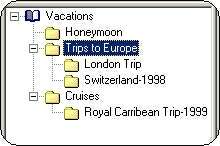
Why do I see all my pictures in the album when I click on the Album name ?
By default, FotoAlbum is designed to show pictures "recursively", meaning that whatever level you click on, it shows you all the pictures beneath that level (this is different than the Windows Explorer). However, you can change FotoAlbum to act like Windows explorer by changing Preferences.
For example, in the prior screen shot, if you click on Vacations you will see all pictures in the Vacations album (including ones in the Honeymoon and Cruises groups). If you click on "Trips to Europe", you will see all pictures within that group including pictures in the "London Trip" group.
How do Albums and groups relate to folders and files on my system ?
Albums and groups are used only by FotoAlbum as a means of organizing your pictures. When you add pictures to albums or groups it does not change or copy your picture files. It creates a link within FotoAlbum to that picture. As long as you move pictures WITHIN your picture folder, the links are updated automatically.
To learn more about how to manage files and folders, refer to File Management.